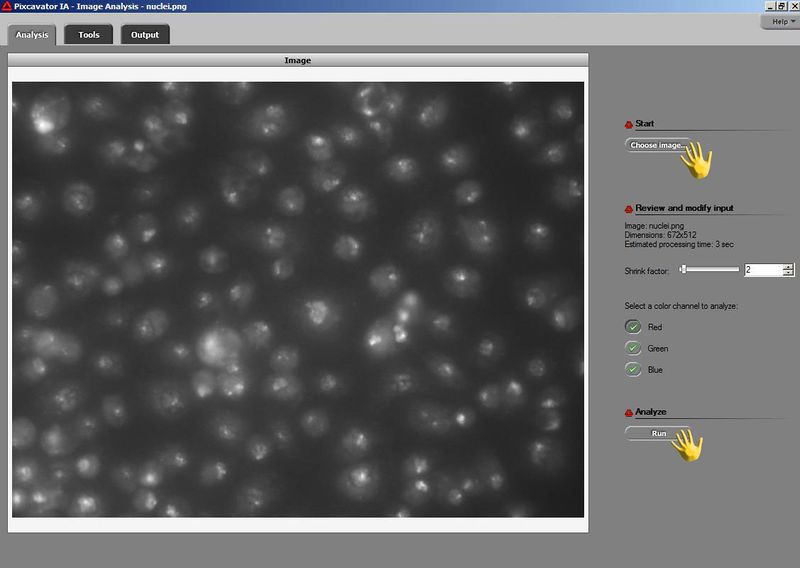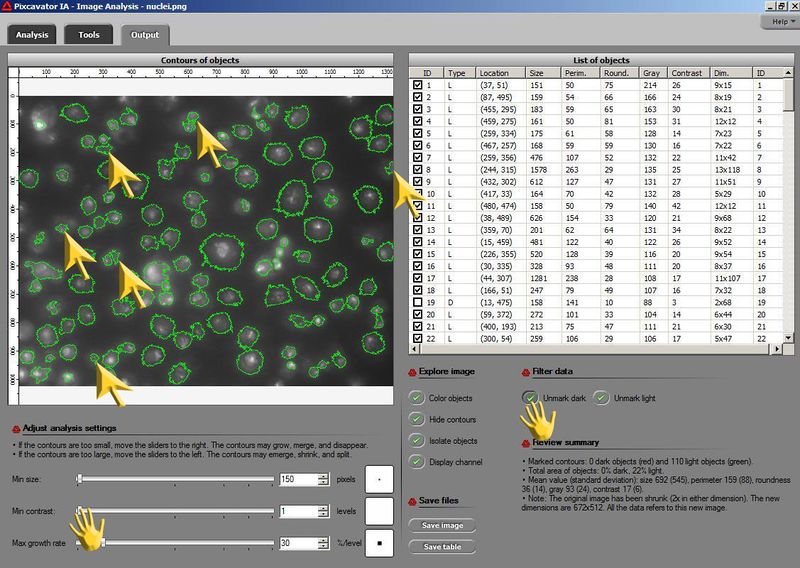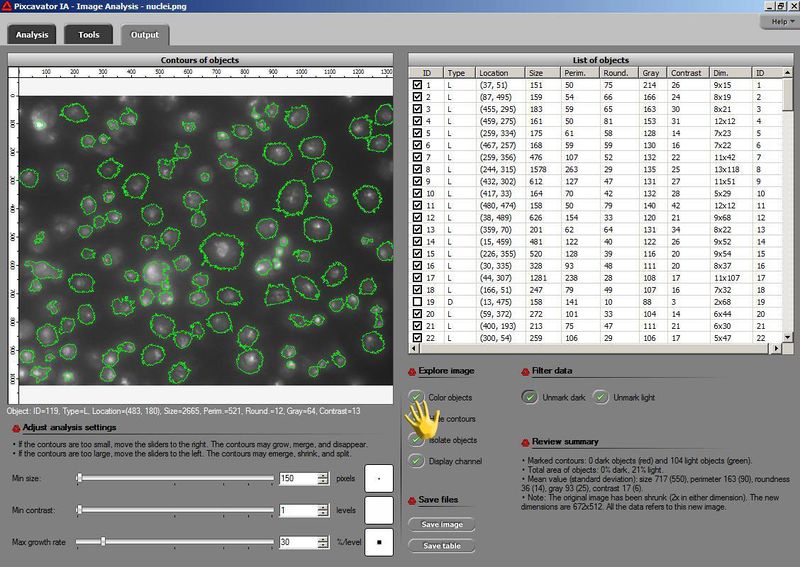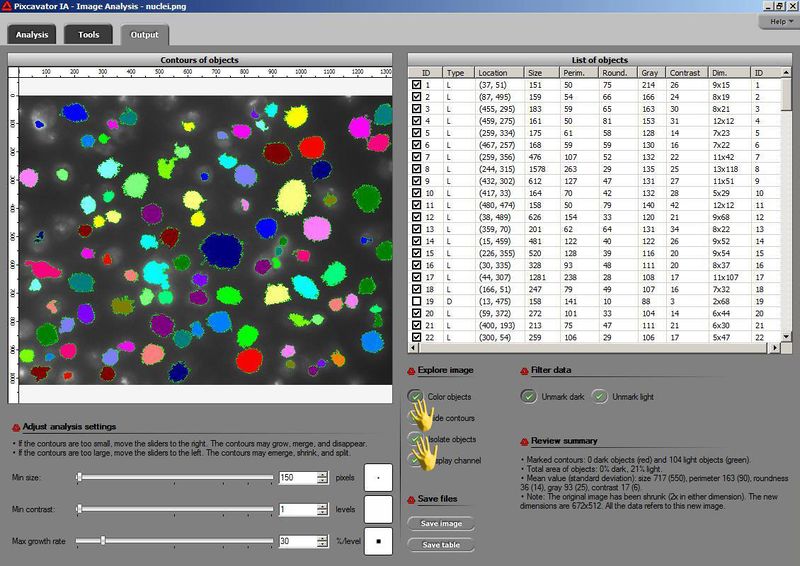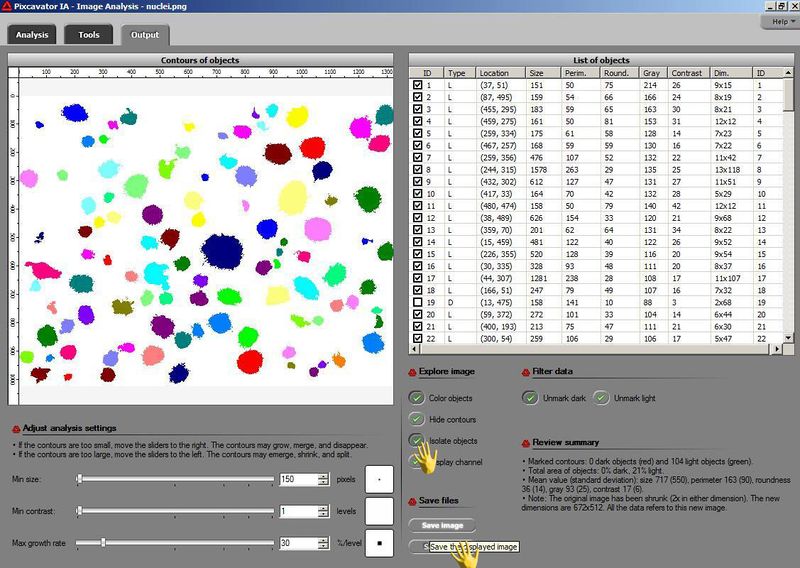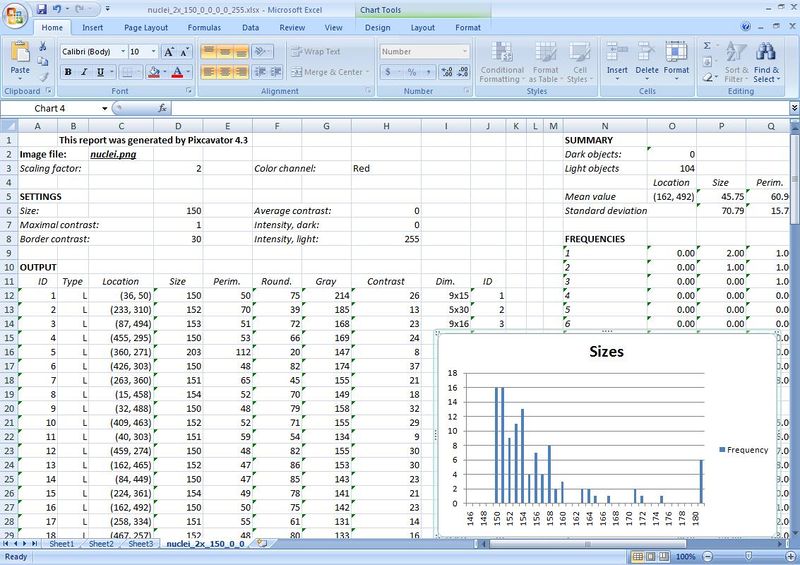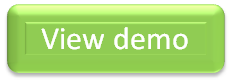This site is being phased out.
How to use Pixcavator
| Ask us about our over-the-phone tutorial. |
Pixcavator finds objects in the image. They are automatically captured inside contours and listed in a table along with their sizes, locations, and other characteristics.
The analysis goes through three stages:
Stage 1: automatic. The software creates a data structure that contains the complete information about the content of the image.
Stage 2: semi-automatic. As the user moves sliders corresponding to objects’ characteristics, they instantly change their contours so that the user can choose the best segmentation. The output table is also updated instantly.
Stage 3: manual. The user can remove irrelevant details from the output by simply clicking on them.
Take a tour below (click on the image to see the full screenshot). For more examples of image analysis with Pixcavator, take a look at our Examples of image analysis. If you need help with your images, contact our technical support.
Screenshots
We load the image...
...and push "Run". In a few seconds we can view the preliminary results...
...that show that there are irrelevant red contours and the spots aren't captured well enough. So let's click a button and adjust the sliders. As a result all red contours are removed and the green ones look better...
...but there are still a few meaningless details. We remove these contours by clicking on them...
...to get an acceptable result. To confirm let's color the spots...
...to get a birds-eye view. We can also remove the background...
...just for fun. We can also explore the data about the spots in the table the right - locations, measurements, etc. At the lower right, the statistical summary is displayed. At any point, we can also save the table as a spreadsheet to your hard disk...
...in the form of an image analysis report. This allows us to take advantage of Excel's advanced data processing tools. We might create, for example, the histogram of the sizes of the spots.
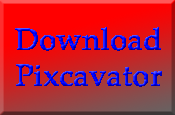
For more details on how to use the software, please read our tutorial: Pixcavator help.